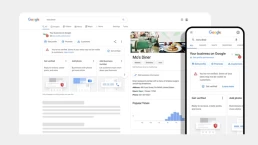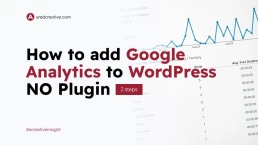Why Use a Child Theme in WordPress Customization?
WordPress is a powerful and versatile content management system (CMS) that has become the go-to choice for many website developers around the world. With its user-friendly interface, extensive plugin library, and customizable themes, WordPress allows developers to create stunning websites with ease. One crucial aspect of WordPress website development is the use of theme templates, which provide the foundation for the site’s design and layout. In this article, we will delve into the importance of using a child theme in website customization, highlighting its benefits and offering step-by-step guidance on creating one.
Understanding the Role of Theme Templates in WordPress
In WordPress, theme templates are pre-designed layouts that dictate the overall appearance and structure of a website. These templates can be customized to suit the unique requirements of individual projects, ensuring that each website has a distinct look and feel. However, when customizing theme templates, it is essential to consider the use of a child theme alongside the parent theme.
Why Use a Child Theme?
A child theme is a separate theme that inherits the functionality and styling of a parent theme while allowing for customizations and modifications. The primary benefit of using a child theme is that it helps avoid conflicts and errors during updates and upgrades, ensuring that your website remains functional and efficient.
Protecting Website Customizations
When customizing a parent theme directly, there is a risk of losing all modifications when the theme is updated. A child theme safeguards these customizations by preserving them in a separate folder, ensuring that they remain intact even when the parent theme receives updates.
Maintaining Website Efficiency
Using a child theme can also improve website efficiency by reducing the likelihood of coding errors and conflicts. By keeping customizations separate from the parent theme, developers can easily identify and fix any issues that may arise during updates.
Ensuring Design Consistency
Child themes play a crucial role in maintaining design consistency across all website pages. By making changes within the child theme, developers can ensure that customizations are applied uniformly throughout the site.
How to Create a Child Theme

Creating a child theme is a straightforward process, even for those without coding experience. Follow these steps to create a child theme without errors or conflicts:
1. Create a new folder:
In your WordPress themes directory (wp-content/themes/), create a new folder and name it after your child theme (e.g., my-child-theme).
2. Create a style.css file:
Inside the new folder, create a style.css file. This file will contain the necessary information about your child theme, as well as any custom CSS.
/* Theme Name: My Child Theme Theme URI: https://example.com/my-child-theme/ Description: A child theme for the [Parent Theme Name] theme Author: Your Name Author URI: https://example.com/ Template: parent-theme-folder-name Version: 1.0.0 *3. Enqueue parent theme styles:
Create a functions.php file in your child theme folder. Add the following code to enqueue the parent theme’s styles:
<?php add_action('wp_enqueue_scripts', 'my_child_theme_enqueue_styles'); function my_child_theme_enqueue_styles() { wp_enqueue_style('parent-style', get_template_directory_uri() . '/style.css'); } ?>4. Activate the child theme:
Log in to your WordPress admin dashboard, navigate to Appearance > Themes, and activate your newly created child theme.
By following these steps, you can successfully create and implement a child theme in your WordPress website development process. This approach will not only protect your customizations but also ensure that your website remains efficient and consistent in design.
In conclusion, using a child theme in WordPress website customization is an essential practice that offers numerous benefits. By understanding the importance of child themes and learning how to create one, developers can safeguard their customizations, maintain website efficiency, and ensure a consistent design across all pages.
Sources: