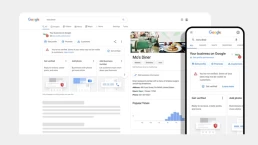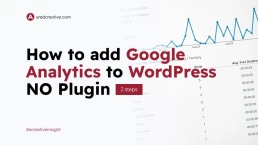How to reset your WordPress website password using the database.
For whatever the reason may be, you might forget the password to your WordPress website and not have access to the email account attached to it. The big problem, how do I reset my password if I don’t have access to my emails.
Well, have no fear for you’ll be locked out for not much longer. Today we’re going to show you how to change your WordPress website password or email via the database.
1. Login to Cpanel
Login to your Cpanel and navigate to the PHPMy admin, this will take you to a list of the database tables on your hosting account.

2. Select appropriate database
“Click” on the database being used by your WordPress website, the tables will open. (The names of the databases on your server will be show to the left side of your screen)
Navigate to the database table with the name “_users” and “click” on it. (Your database may have a different prefix “wp” is the prefix shown below)

You will see a list of all the users on the website. Look for your user email in the list and “click” the edit pencil to the left of the tables row.

3. Reset the password
With the above table showing, in the “user_pass” column enter your new password in the “value” field.
Once you’ve added the password, “click” the dropdown selection in the “function” column and select “MD5”.
You can now “click” “Go” in the bottom right-hand corner of the screen.
Your password has been reset. Try logging in with your new password.