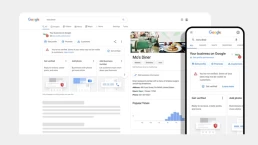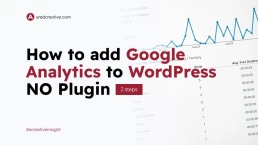How to setup your domain email account on your iPhone.
When you start using a hosting service like Godaddy, Namecheap, Bluehost or any others you have the ability to create your own email accounts using you websites domain. As most of us are constantly on our phones and rarely using a desktop, being able to receive and send emails on the go is a must.
We’ll show you how to setup your emails on your iPhone in a few simple steps using your cpanel.

Login to your cpanel
Once your logged in, head on over to Email accounts and “Click” on the icon.

A list of your email accounts will open. Navigate to the email account you’d like to setup and click “Connect Devices”.

This will take you to a setup page for the selected account.

Email Auto configuration files
On this page you will see a list of applications along with protocols. You will need to scroll down to the bottom of the page where you will see “Email instructions”.

From here you can email an auto configuration script to yourself that will simplify the email setup process.
Put in an email address that’s currently setup on your iPhone and send it.
Start Configuration
Once you receive the email, open it and scroll to the bottom of it where you will find some attached files you can download.
- Calendar
- Contacts
Click on the email file.
A popup should show saying a file was downloaded.
Go to your system settings and you should see a notice asking you to download a profile.

Click on “Profile Downloaded“. It will take you to the next screen showing you the setup instructions.

Click “Install“.
It will ask you to supply a password. This is the password you selected for that email account.
Once the profile is downloaded that’s it. You should now see your newly added email address in your iPhones mail app an be able to send and receive emails from it.
Hope that helps.